Back to article
3348
Using the Secondary Audio Mode selector
If you have an auxiliary audio device connected to your headset (i.e. music player, mobile phone or GPS), you can decide how you want to hear that audio when intercom audio is present. This ensures you do not miss important information being communicated on the intercom.
Using the secondary audio mode switch
Controls how secondary audio sources are heard in relation to the intercom.
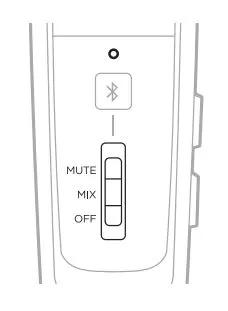
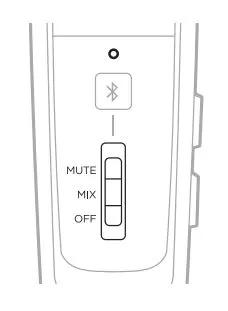
- Mute: When an intercom signal is detected, secondary audio is temporarily muted until intercom audio ceases
- Mix: When an intercom signal is detected, secondary audio is mixed with intercom audio. You hear a maximum of two audio sources: the intercom plus one secondary device
- Off: Only intercom audio is active. All secondary audio sources, (AUX and Bluetooth) are muted
- All Bluetooth connections are disabled and antennae power is removed
- If you switch to OFF while connected to a Bluetooth device, you may need to reestablish your Bluetooth connection the next time you turn on the headset or the next time you move the switch from the OFF position
Notes:
- Only one secondary audio source can be heard at a time.
- Audio from a secondary source will never override intercom communications.
- When MUTE or MIX are selected, incoming and outgoing phone calls automatically mute all other secondary audio sources
- During a phone call, intercom and phone call audio are mixed
Was this article helpful?
Thank you for your feedback!

