Back to article
3348
Using the Equalizer settings
Fine tune your sound with the equalizer settings in the Bose app.
To use the Equalizer settings:
Go to the product home screen in the Bose app and tap on the "EQ" shortcut button ...
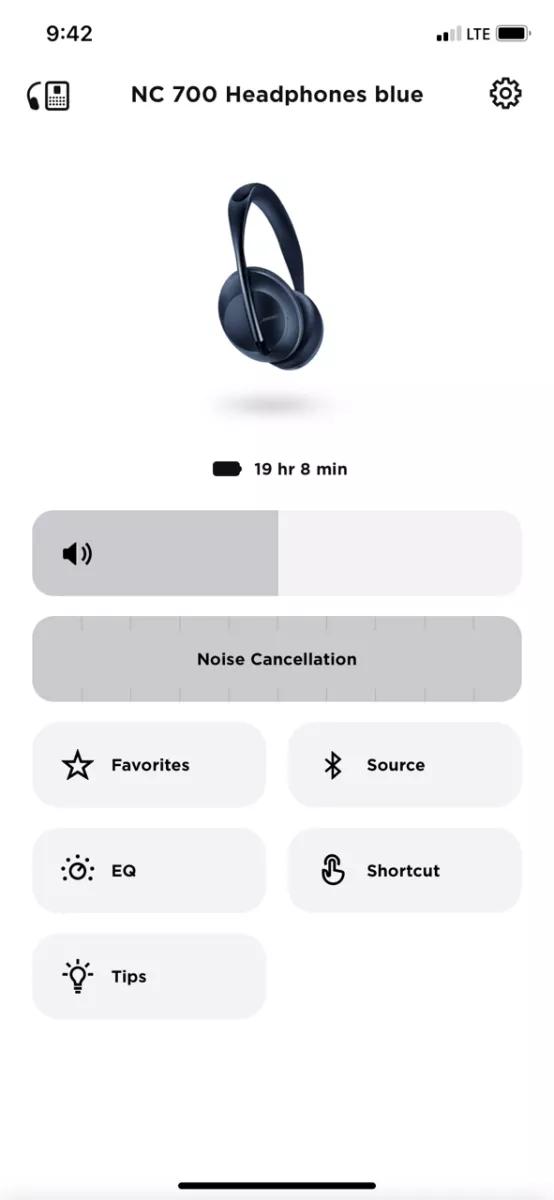
Or go to Settings screen and select "Equalization"
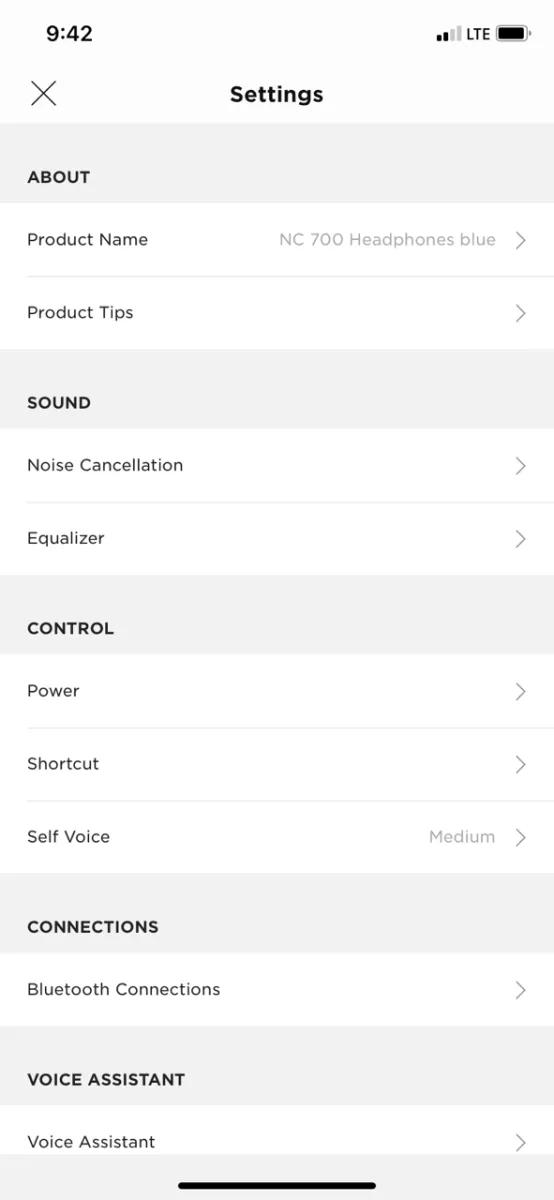
On the Equalization screen you'll find the following:
These features were added to the QC Earbuds in the Bose App versions:
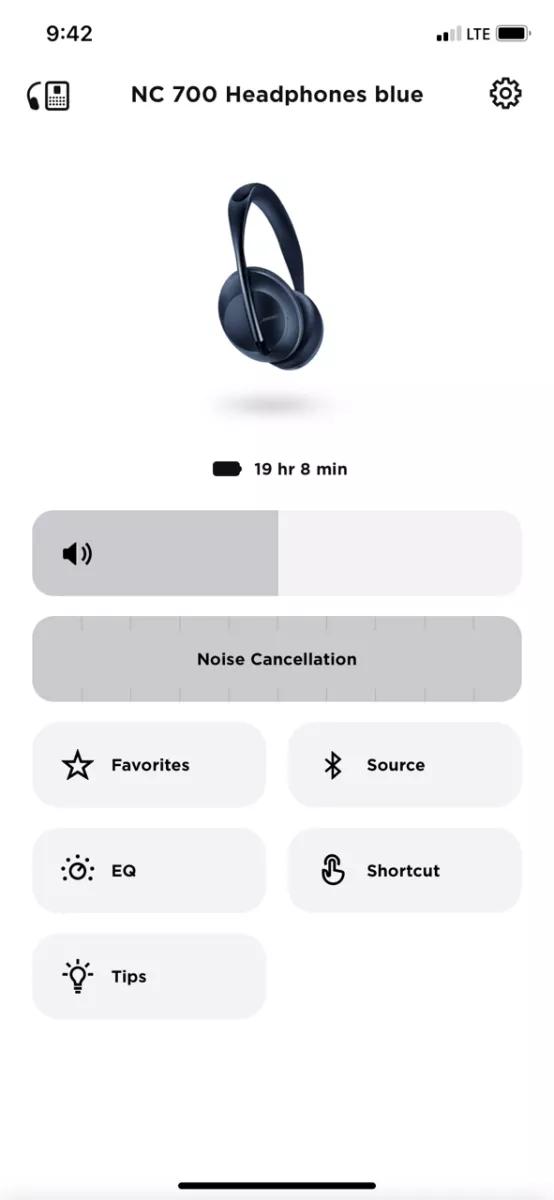
Or go to Settings screen and select "Equalization"
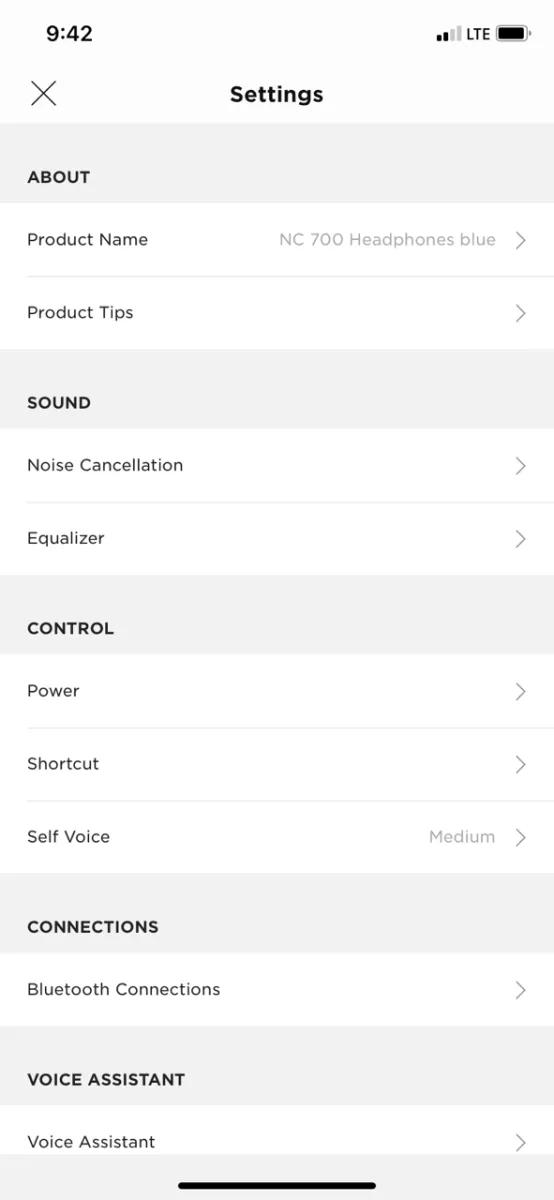
On the Equalization screen you'll find the following:
Flat EQ - No added equalization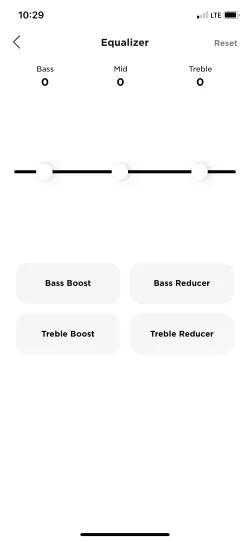 |
Bass Boost - Click Bass Boost to increase the bass level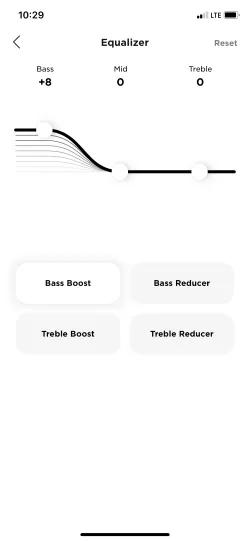 |
Bass Reducer - Click Bass Reducer to decrease the bass level 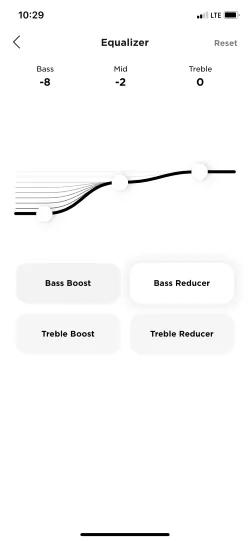 |
Treble Boost - Click Treble Boost to increase the treble level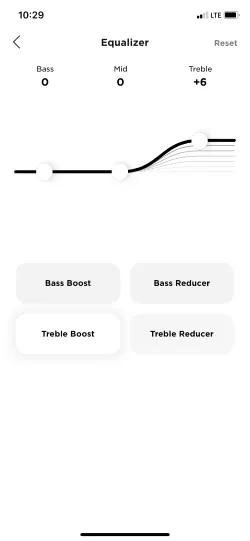 |
Treble Reducer - Click Treble Reducer to decrease the treble level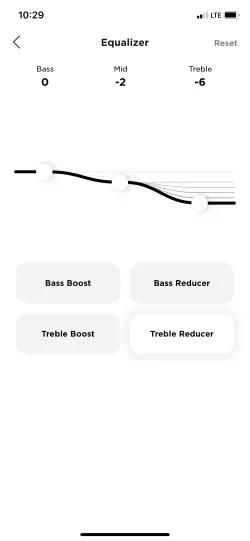 |
Custom EQ - Customize your own EQ settings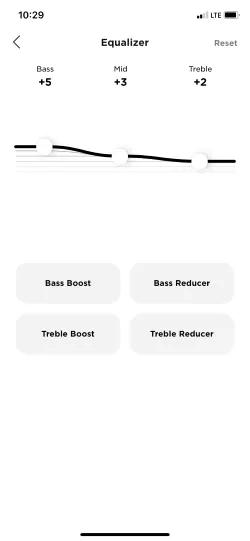 |
These features were added to the QC Earbuds in the Bose App versions:
- iOS: 5.0.2
- Android 5.0.1
Was this article helpful?
Thank you for your feedback!

